Heatmap properties
Below you will find in-depth user information about each property, what it does and how it can be applied
Many properties in the DATA section can be set overall for the whole chart, but also separately on data point level. See data point styling for more details.
Binding Tab
1 Dataset
2 Series
Styling Tab
General
1 Position and Size
2 Appearance
Data
3 Cell
4 Data Labels
Axes and Grid
5 Axis > Type: Categorical
Binding Tab
Dataset>
| First row (column) are headings |
When enabled, the first row (column) of the dataset are headings. When disabled, the first row (column) of the dataset is included in the data range. |
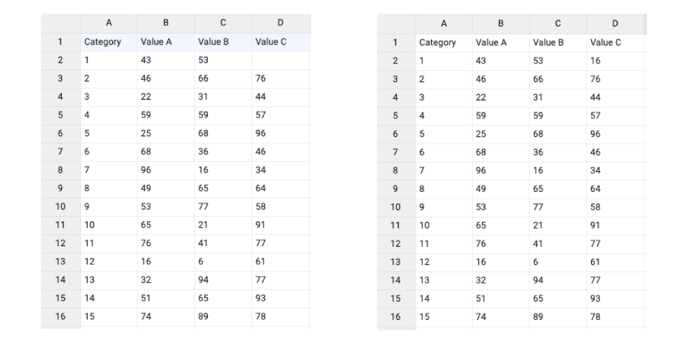 |
| Data is in | Sets the way data is structured: in rows or columns. | 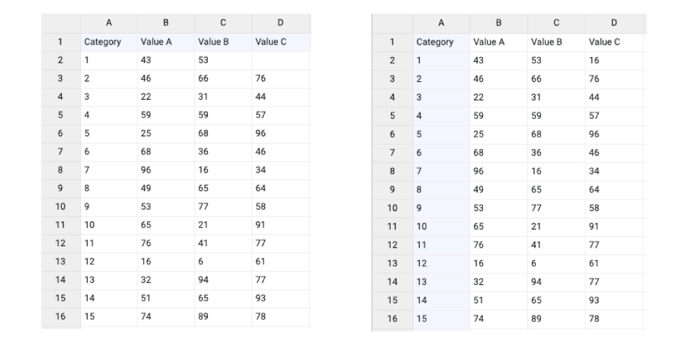 |
Series>
| Name | Text field to name the Series. By default, it is set to “New Series n”. The content of the name field behaves as an X-Axis label. | 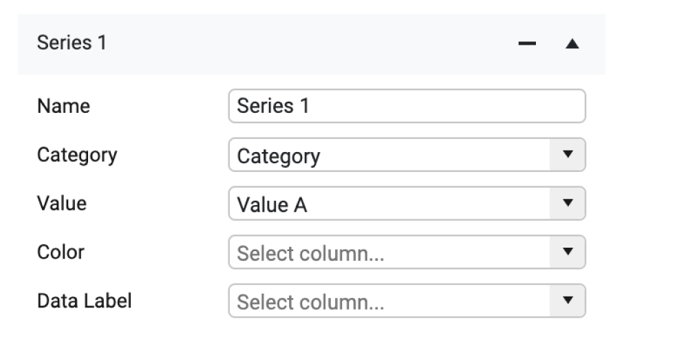 |
| Category | Used for binding categories visually presented as a Y-Axis. | 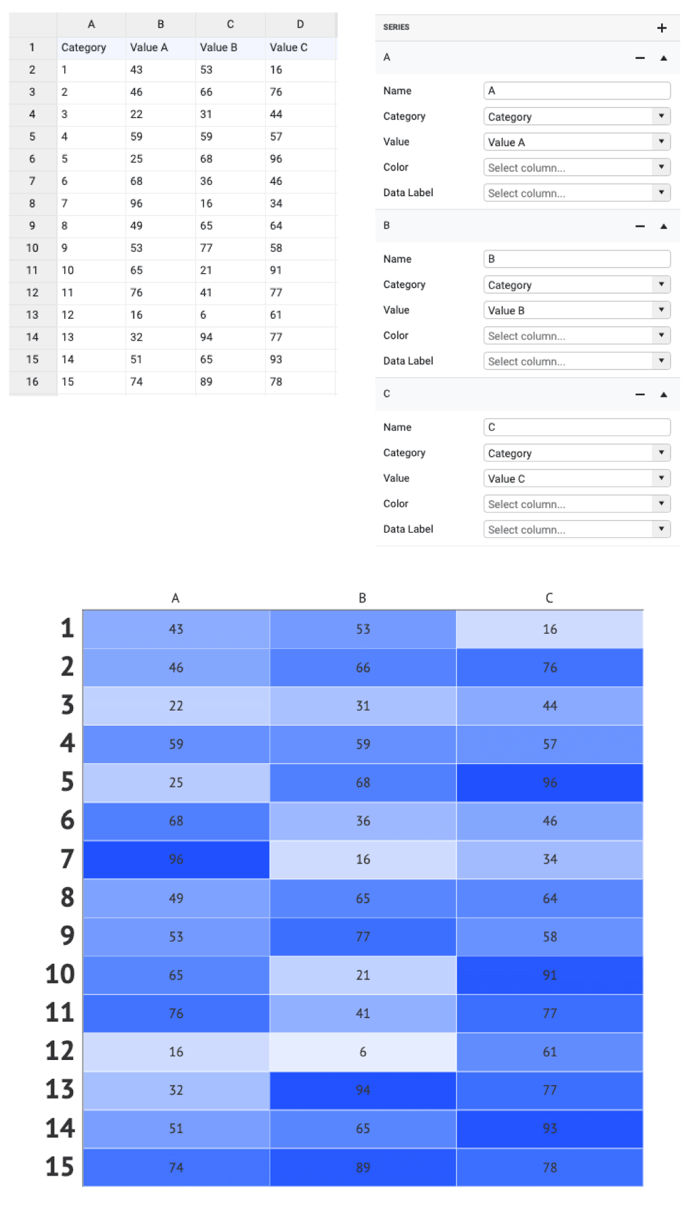 |
| If there are one or more empty cells, an empty category is added. Values of multiple empty categories will be merged into one category. | 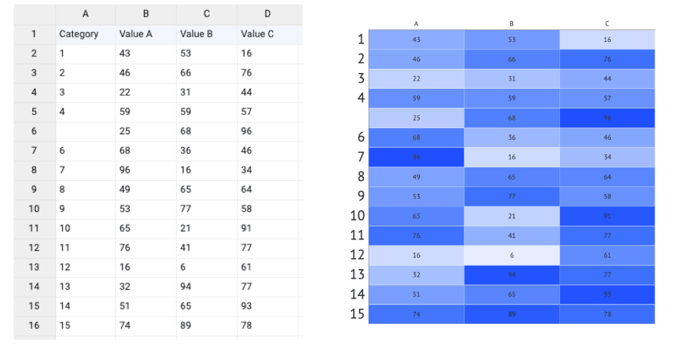 |
|
| Value | Used to bind values to the color of the cells. The bound column/row can represent only numerical values. | 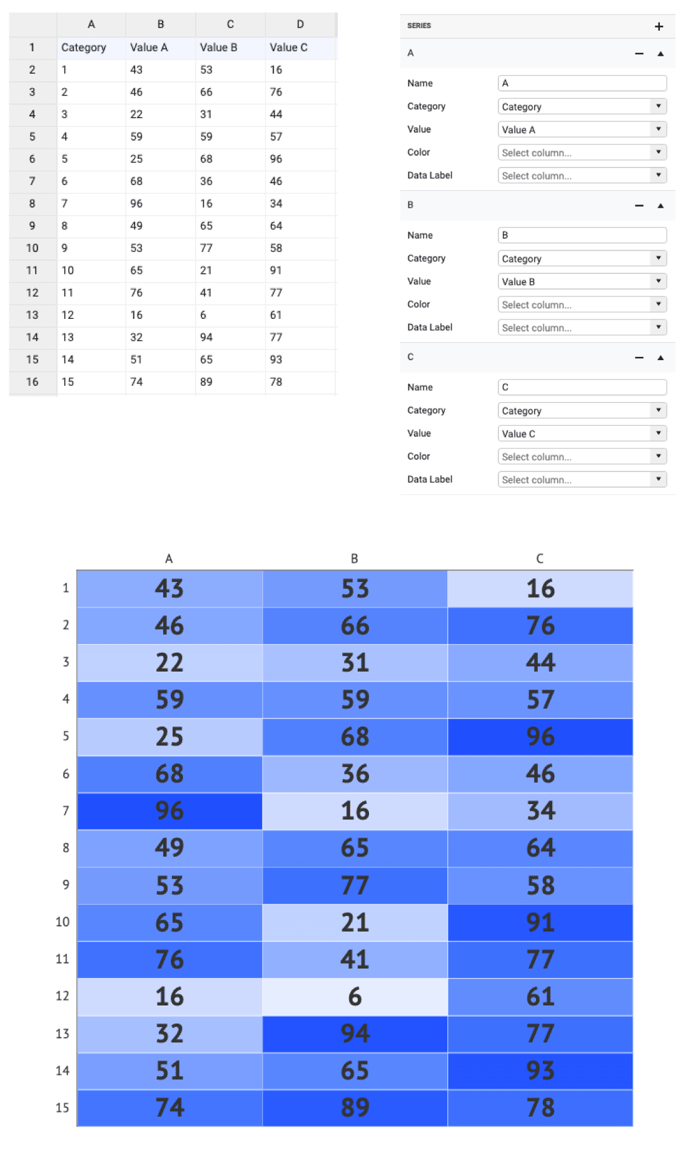 |
| If there are one or more empty cells, no heatmap cells are added. The order of categories remains unchanged. | 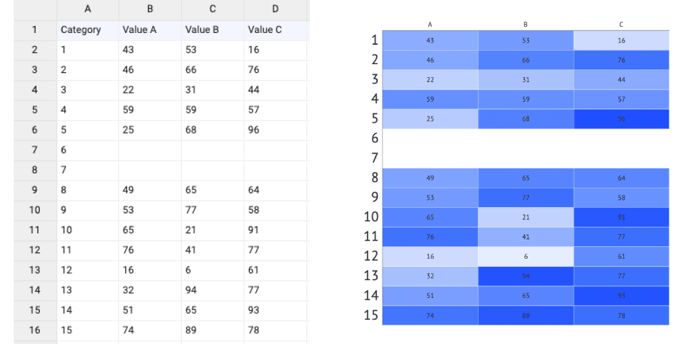 |
|
| Color | Used for direct binding of colors presented as HTML color, HEX, RGB, or CMYK values. More on that here. | 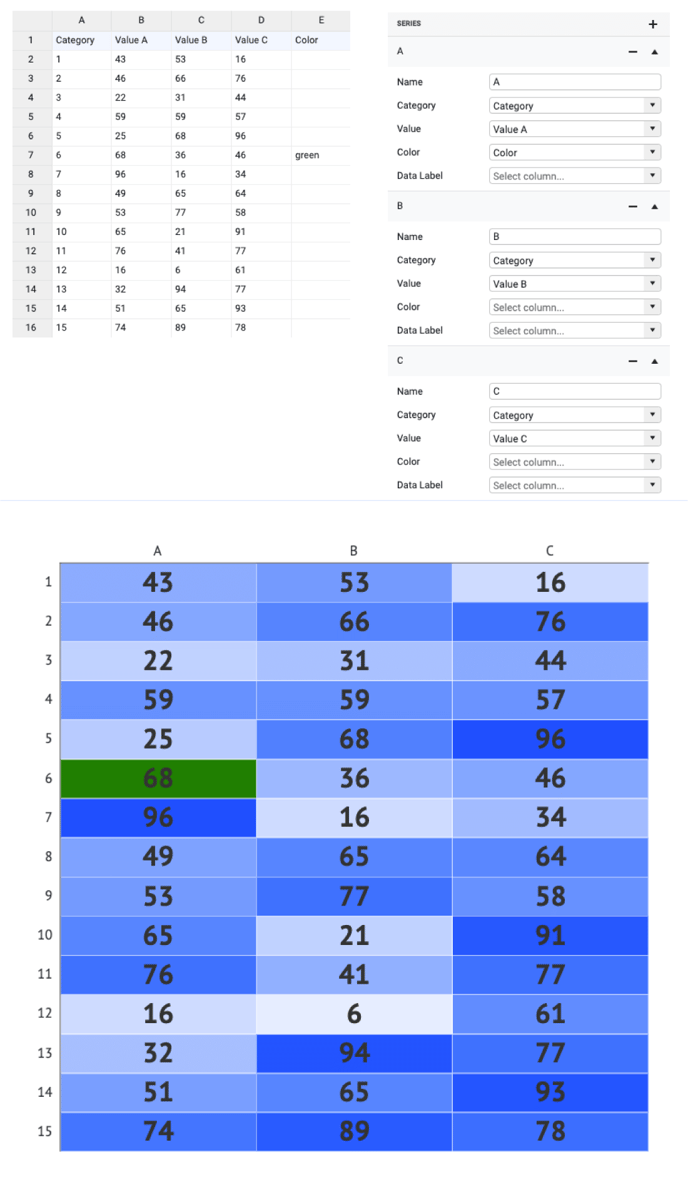 |
| Data Label | Used for direct binding of labels. Data labels binding overwrites the data labels represented by Values. |
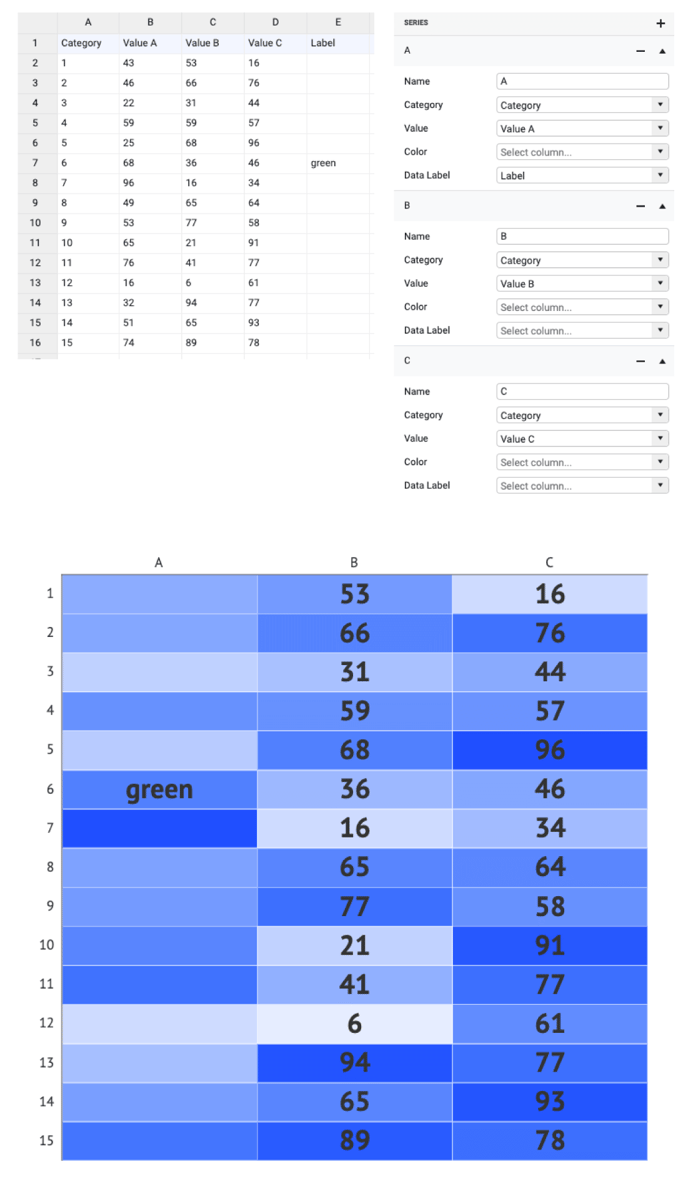 |
Styling Tab
DATA
Cell >
| Color |
Sets the color of the cells. For heatmap, the most useful color options are sequential and diverging palettes. See more on color here. |
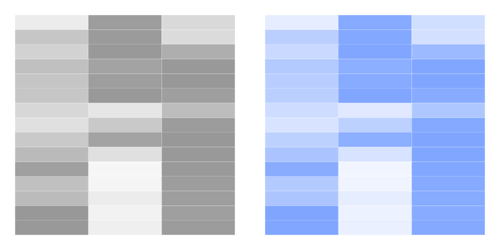 |
| Stroke |
Sets the stroke color and weight of the cell. |
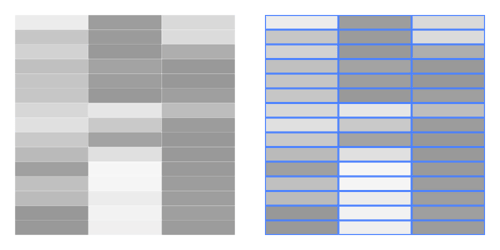 |
| Stroke > Cogwheel > Type |
Allows to set two types of stroke placement:
|
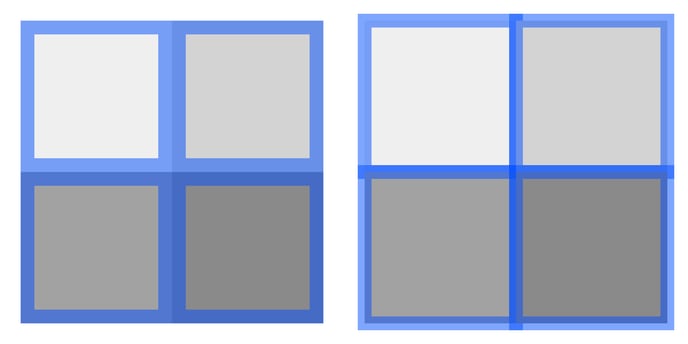 |
|
Stroke > Cogwheel > |
Sets the type of the corner. There are two types available: Miter and Round. Available only if Center Type is applied. |
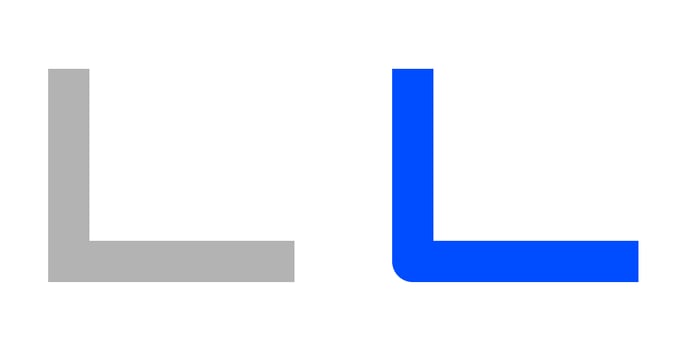 |
| Stroke > Cogwheel > Dash |
Sets the length and gap of the dashes. |
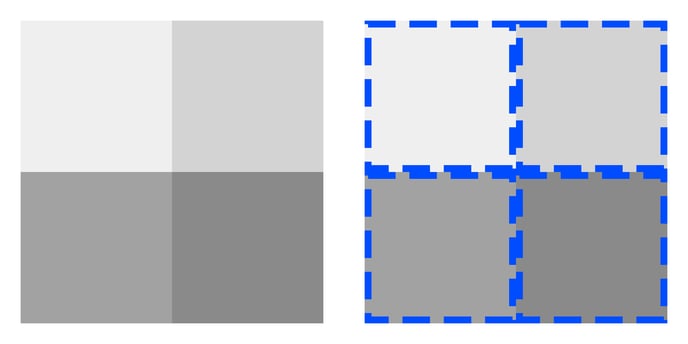 |
GAPS BETWEEN CELLS
| Horizontal |
Sets width of the horizontal gap between cells. The relative gap is measured as a percentage of the cell width. The absolute gap is measured in absolute units set in Illustrator (px, mm, in, etc.). |
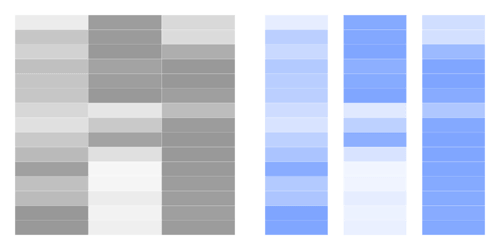 |
| Vertical |
Sets the height of the vertical gap between cells. The relative gap is measured as a percentage of the cell height. The absolute gap is measured in absolute units set in Illustrator (px, mm, in, etc.) |
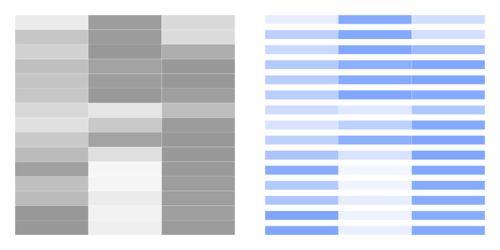 |
CORNER RADIUS
| Corner Radius |
Applies rounded corners to the cells. Separate settings for each corner can be applied by clicking on the cogwheel. |
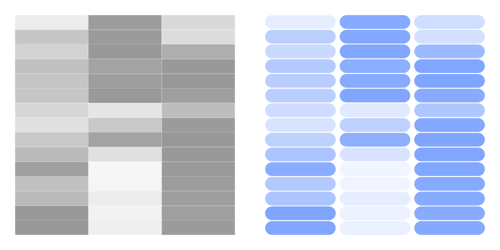 |