How to download, install and activate Datylon for Illustrator.
Learn here how to start your trial or how to activate your Datylon for Illustrator subscription.
Datylon for Illustrator will be installed on all Adobe Illustrator versions on your system.
We strongly recommend also checking out our Help Center article How to get started with Datylon for Illustrator. It explains in detail how to create your first chart with our chart maker plug-in. It also contains a video showing you the full installation process.
If you already started a trial and used the plugin, skip to this paragraph to read about activating a subscription or using a license key.
Otherwise, follow the steps below:
1. Create a Datylon account
To download and activate Datylon for Illustrator, one needs a free Datylon account. Click this link to create one if not done so.
2. Download & Install
Make sure you are connected to the internet during the installation and activation process to retrieve the license key. Once obtained, you can use the plugin offline.
Mac OS
For Mac users: Before installing Datylon for Illustrator, make sure the "App Store and identified developers" option is enabled in your Mac System Settings > Privacy & Security > Security settings.
- Download "Datylon for Adobe Illustrator Rxx Mac (Intel).pkg" or
"Datylon for Adobe Illustrator Rxx Mac (Apple Silicon).pkg" here.- When in doubt which version to download, read here about the difference between Mac Intel and Mac Apple Silicon.
- Close Adobe Illustrator if opened
- Open the installer by double-clicking, or Control-click > Open
- Click Continue where appropriate
- Follow the instructions on the Datylon Installer
Windows
- Download "Datylon Adobe Illustrator Rxx Windows.exe" here.
- Close Adobe Illustrator if opened
- Open the installer by double-clicking or right-click, then Open
- Click Yes where appropriate to continue
- Follow the instructions on the Datylon installer
After the first installation, you might see the error message: "Clipping will be lost on roundtrip to Tiny". Just tick the checkbox "Don't Show Again", click OK and you'll be fine.
When you purchased a subscription or received a license key, it is recommended to update Datylon for Illustrator whenever a new version is available. To do so, go over the same steps as described above. No need to un-install Datylon for Illustrator first, nor activate it again.
3. Activate Datylon using your free trial or a license key
- Start Adobe Illustrator, and open or create a document.
- Add the Datylon tool to the basic toolbar if not visible yet. See below for help.
- Click once on the icon and drag a box on the artboard.

- The Datylon sign-in window appears. Use your Datylon account email and password.

- Depending on the situation, your license will be activated differently:
- No subscription:
Your free trial will start and expires in 14 days. Your license will automatically be linked to the active Adobe ID. - Subscription:
If you have purchased a subscription yourself, your paid license will automatically be activated and linked to the active Adobe ID, once you log in again to Adobe CC. - License key:
If you received a license key from someone else, click on I have a subscription, then on
I have a license key and enter your license key. Then click on Check license. Your license will automatically be activated and linked to the active Adobe ID.
- No subscription:
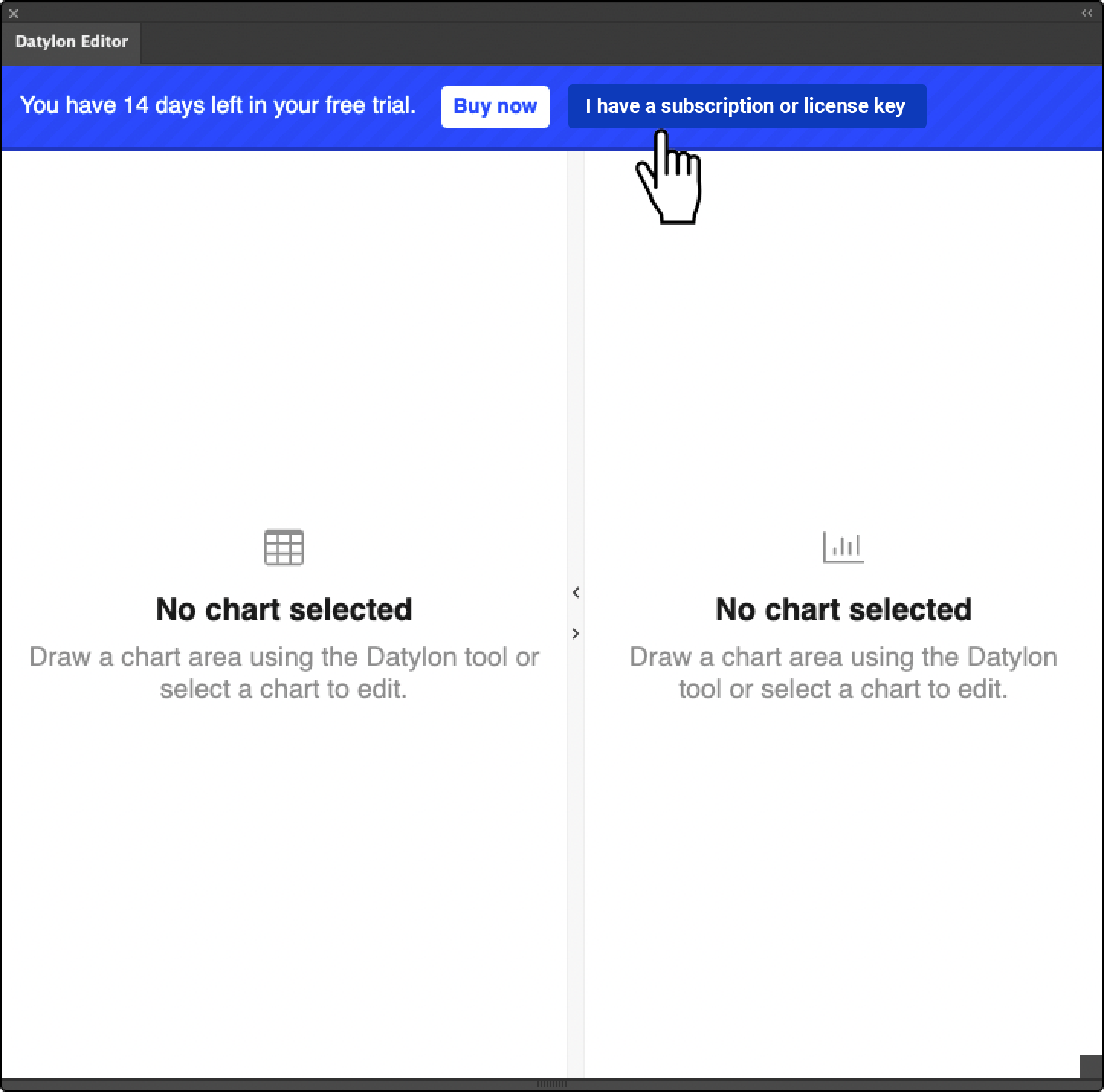
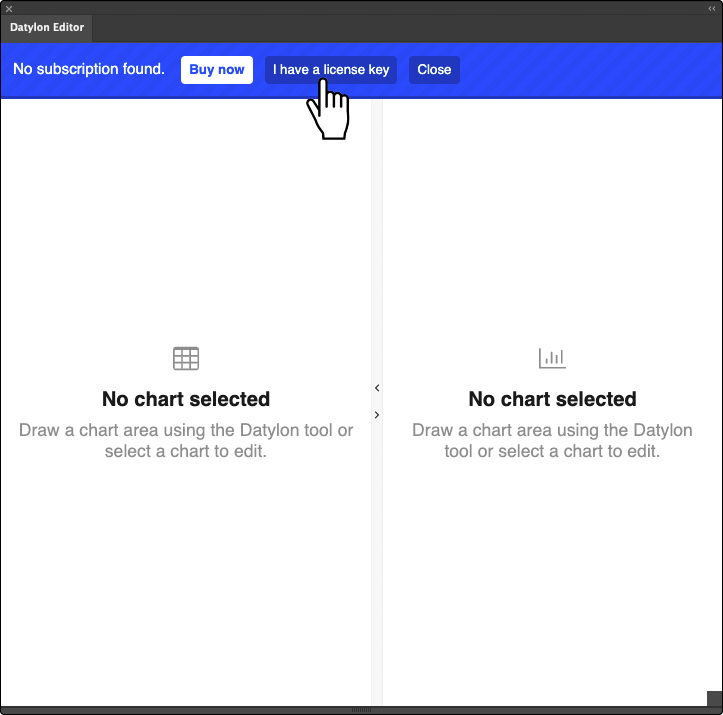
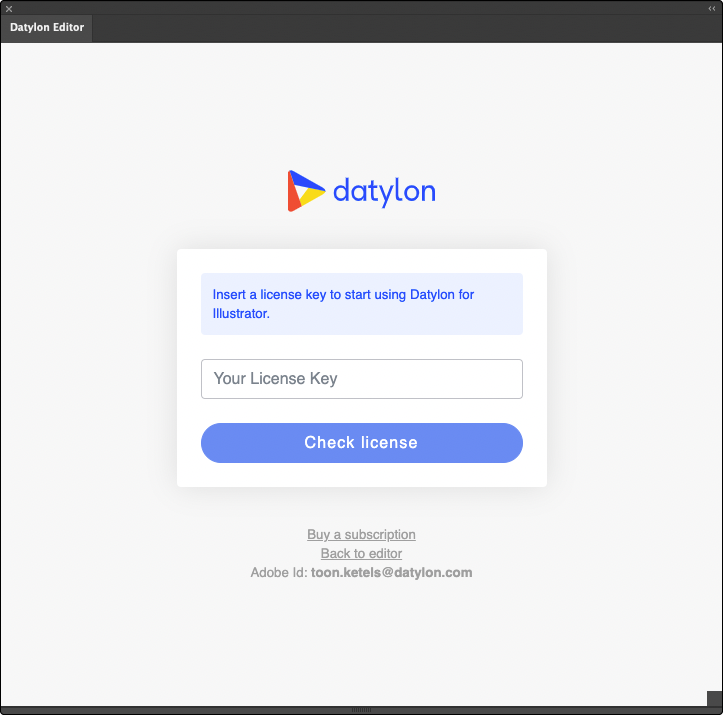
Please make sure that your Date and Time OS settings are correct. Drastic changes in OS Date and Time settings may cause login issues in Datylon for Illustrator.
Appendix A
Add the Datylon tool to the basic toolbar
- In Illustrator, open the All Tools drawer by clicking on the 3 dots at the bottom of the basic toolbar.*
- Scroll down to Add Ons: and drag the Datylon tool icon to the basic toolbar.

* It has been reported that in some rare cases, the icon is not visible in the basic toolbar, despite it having been dragged to it. To fix this, click on the list icon in the right upper corner of the All Tools drawer and change to Advanced. The Datylon icon should appear now in the toolbar.
Appendix B
Resetting the licence key
If you find that you need to reset your license, please follow the steps outlined below. If you encounter any issues, please feel free to reach out to Datylon support via chat or by emailing getsupport@datylon.com.
Reset the licence key
Resetting your licence key will deactivate all Datylon features within Adobe Illustrator. Ensure you're have a valid licence if you want to keep using Datylon. After the licence key is reset you can activate the licence again. Learn more details about activating the licence.
To reset your licence key go to Illustrator menu: Illustrator > About Datylon > Reset Licence Key (for Mac) or Help > About Datylon > Reset Licence Key (for Windows)