How to assign Datylon for Illustrator seats
Learn where to find Datylon for Illustrator license keys and how to assign them.
After you purchased a subscription with one or more Datylon for Illustrator seats for someone else, you can assign them to those other users following the steps below.
If you purchase one or more Datylon for Illustrator seats using your Datylon account, and you install the plug-in using that same Datylon account, an available license key will be automatically assigned to you without needing to copy the license key.
Once a license key is assigned, it can only be unassigned and re-assigned once every 6 months!
Open the Subscription page
Click here and sign in with your Datylon account you used to purchase the subscription and go to the Subscription page. Or you can navigate your way to it by clicking on Account Settings under the More (3 vertical dots) menu. Then click on Subscription in the menu to the left. 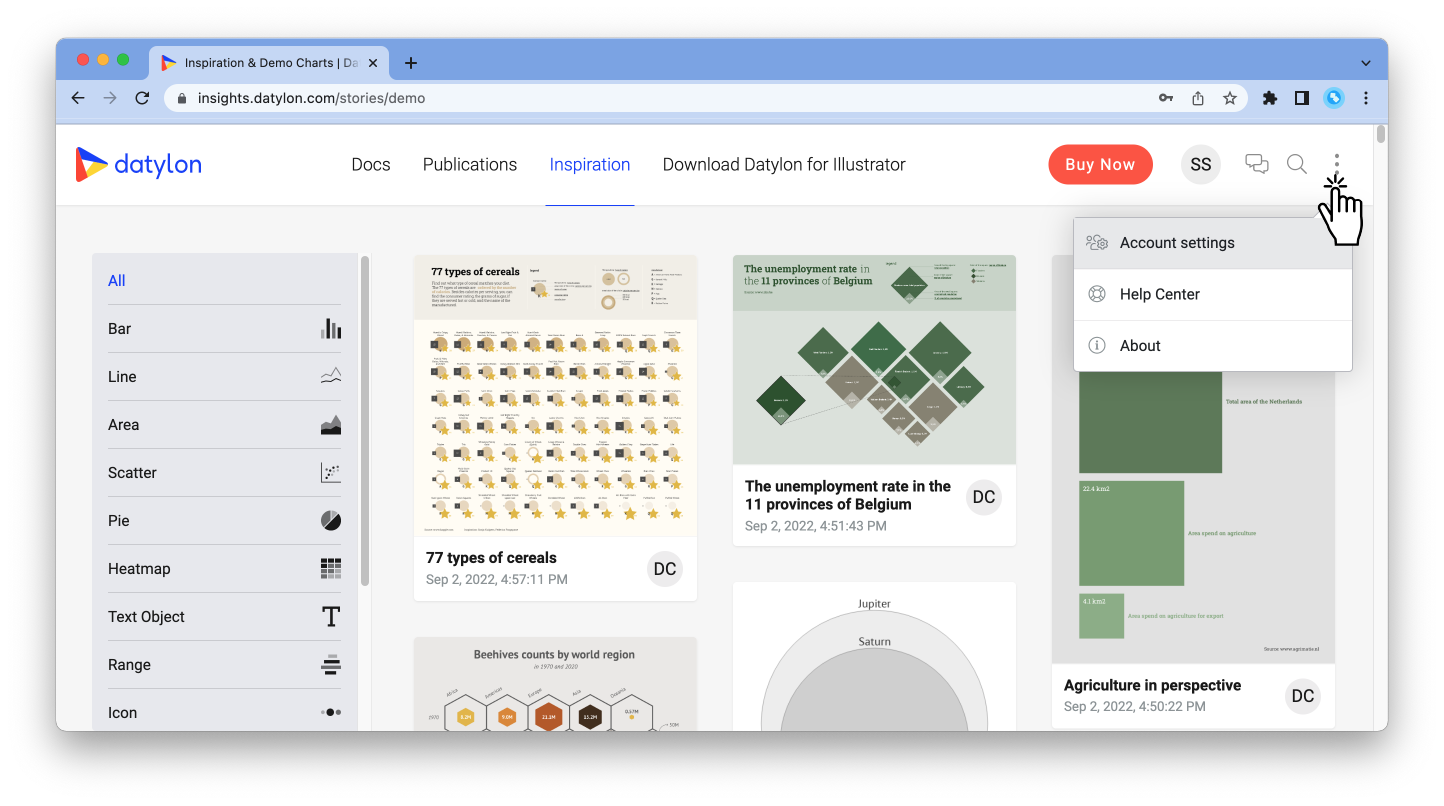
Copy and forward the license key
Click on the copy icon next to a License key.
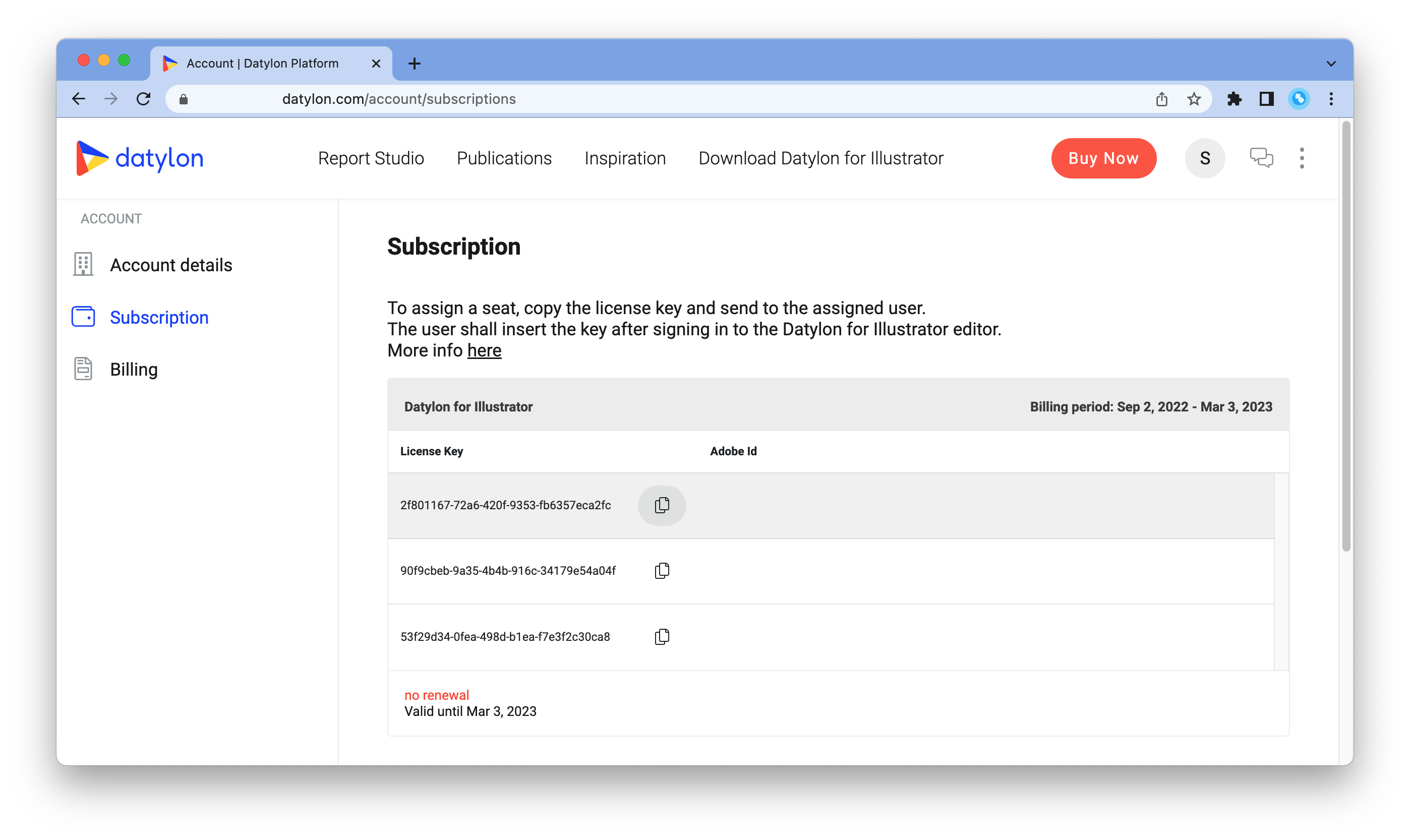
Then paste the license key in an email or any other messaging app, and send it to the assigned user(s).
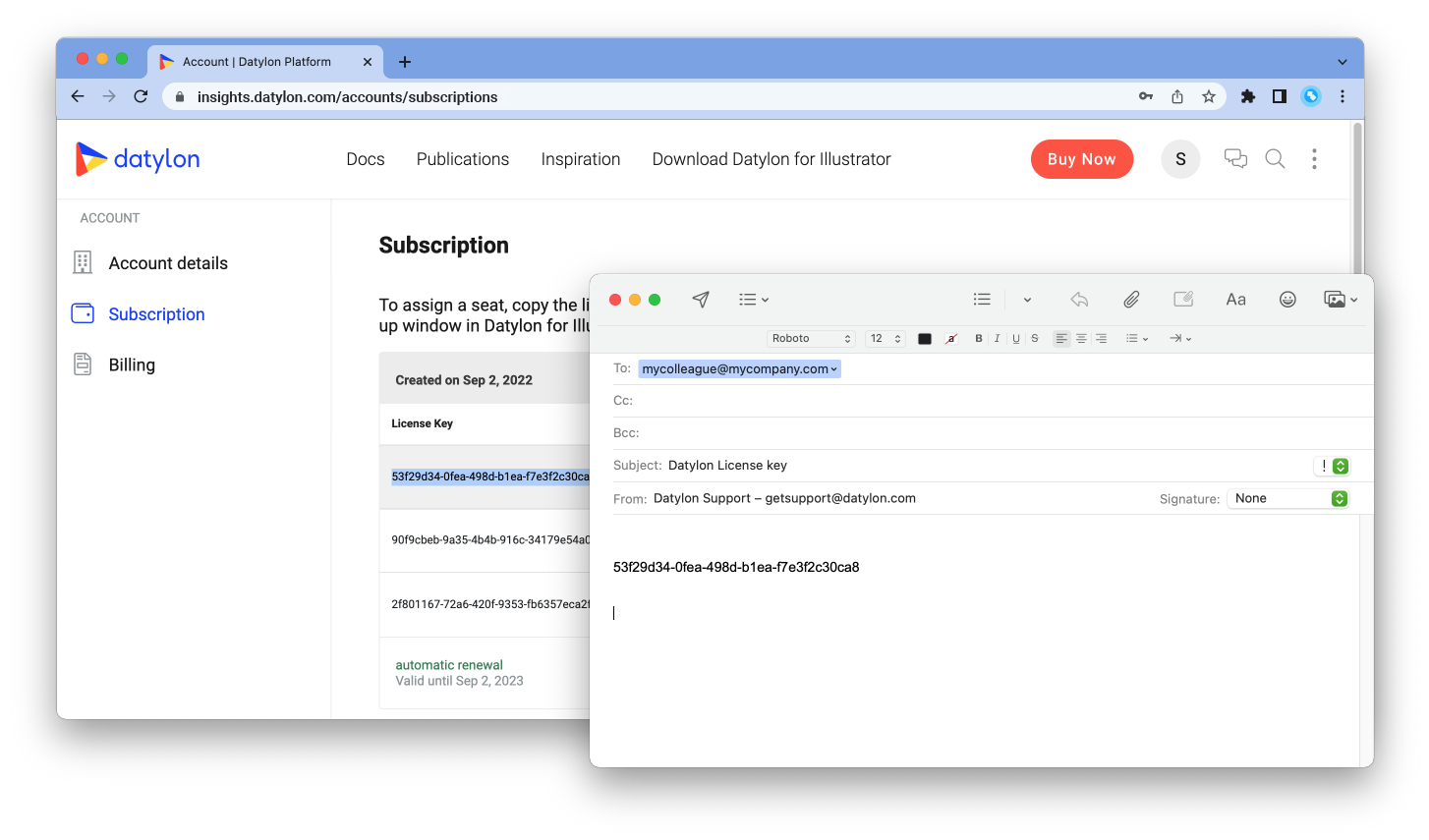 If needed, include instructions to the assigned user about how to install the plugin and enter a license key by copying the below link into the mail or the messaging app: https://help.datylon.com/how-to-download-install-and-activate-datylon-for-illustrator
If needed, include instructions to the assigned user about how to install the plugin and enter a license key by copying the below link into the mail or the messaging app: https://help.datylon.com/how-to-download-install-and-activate-datylon-for-illustrator
Once an assigned user has entered the license key in Datylon for Illustrator, you will see a corresponding Adobe ID in the Adobe ID column, next to the license key.
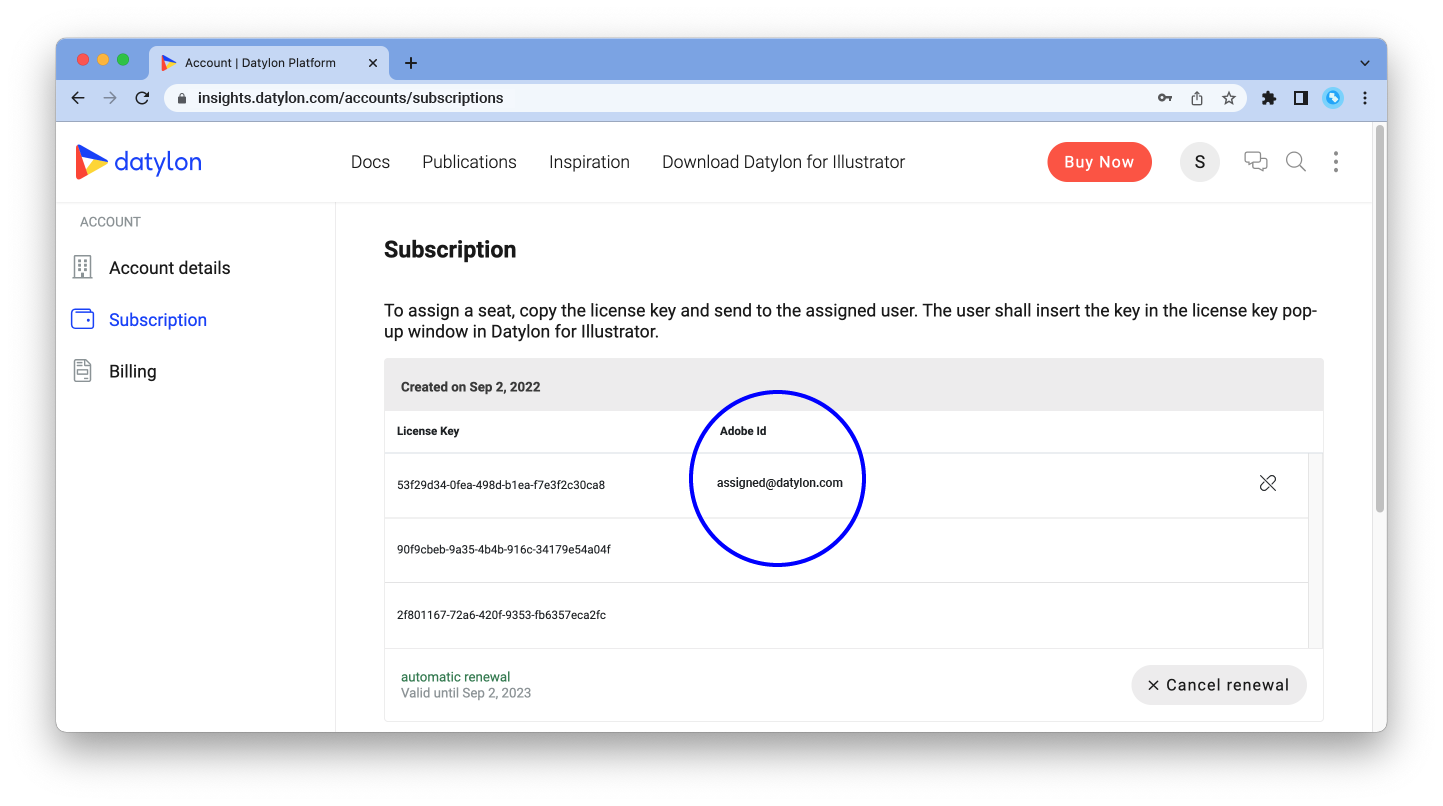
Manage seats
In case you need to re-assign a license key to another user, you need to unassign it first by clicking on the 'unlink' icon to the right.
A license key can only be unassigned once every 6 months!
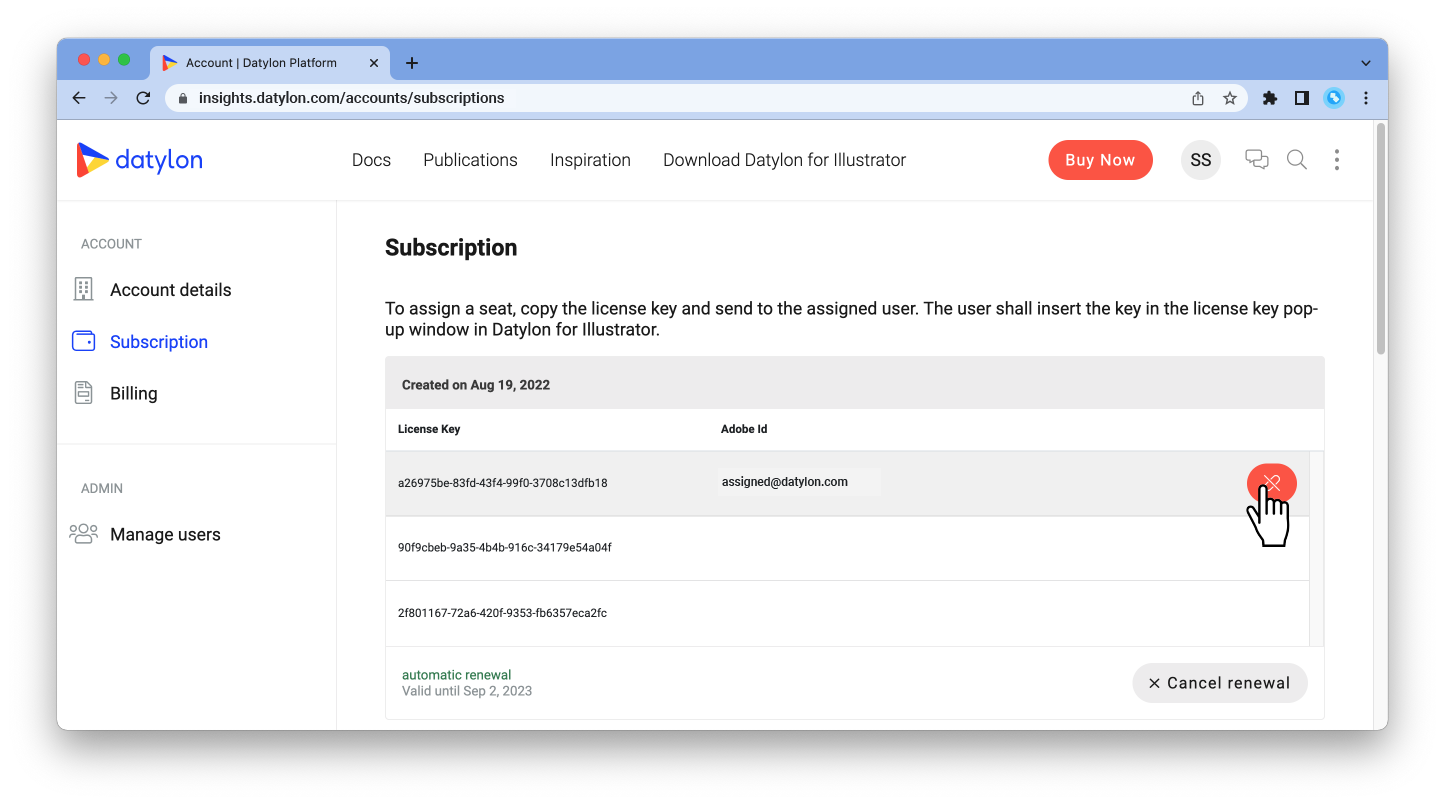
After unassigning the key, you can re-assign it to another user by following the steps above.