How to format incoming data
Learn how to format input data in Datylon
Datylon allows you to simply paste or upload data coming from spreadsheets or text editors. This input data will be formatted exactly as you see it in the spreadsheet editor and might need some settings in the Formatting tab before the input data can be used to render a chart.
Overview
Input data can be formatted as:
- Text: The data will be interpreted as plain text. This mode accepts any string including numbers or date & time information leaving any option open.
- Number: Numbers whether or not with pre- & suffixes, thousands and decimal separators.
- Date & Time: For date & time formatted data. See here a separate article for more details about date & time formatting.
Example
Column B represents the values for the bars in the bar chart and is bound to property Value in the Bindings tab. However, the data is formatted with a $ sign, a comma as thousand separator and a point as decimal separator. This is not recognized by Datylon as values, rather as text.
Therefore the chart itself is not rendered and covered with a red transparent area, as well as on the relevant column. You will also see errors marked in red in the Issues list below the Datylon Graph pane.
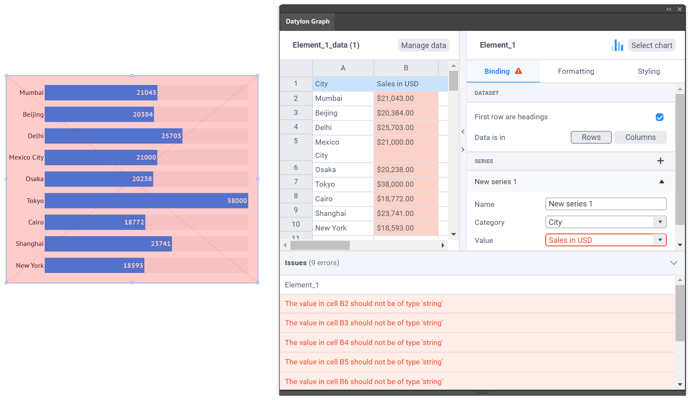
To properly format Column B, go to the Formatting tab, and select Column B from the list. Set the Decimal and Thousand Separators correctly, and add "$" in the Ignore Characters list. Your chart will now be rendered correctly.
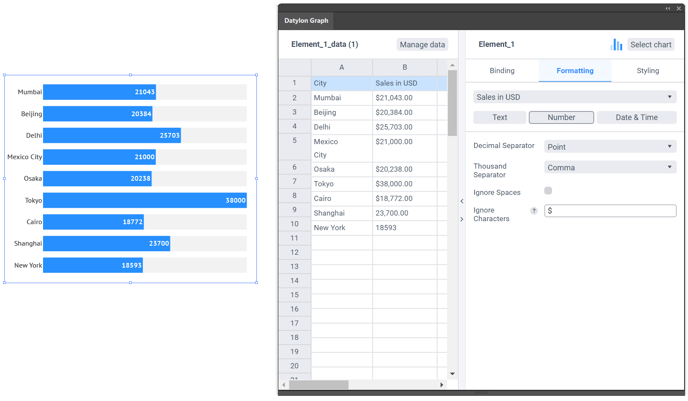
Tips
- Pasting new data, or using Swap Workbook to update one or more data sheets, will keep the formatting settings.
- Multiple characters can be added to the Ignore Characters list when separated by a comma.
- Not all values in a formatted column or row need to have the exact same formatting. As long as they will "fit" withing the formatting description, the data will be accepted.