How to activate a Datylon for Illustrator free trial or subscription?
Before activating the plugin, follow these steps:
Make sure you are connected to the internet during the installation and activation process to retrieve the license key. Once obtained, you can use the plugin offline.
Activate your Datylon for Illustrator free trial or subscription
- Start Adobe Illustrator, and open or create a document.
- Add the Datylon tool to the basic toolbar if not visible yet. See below for help.
- Click once on the icon and drag a box on the artboard.

- The Datylon sign-in window appears. Use your Datylon account email and password, or use More sign in options for Google login.

Depending on the situation, your license will be activated differently:
- Trial, without subscription:
Your free trial will start and expires in 14 days. Your license will automatically be linked to the active Adobe ID. - Subscription:
If you have purchased a subscription yourself, your paid license will automatically be activated and linked to the active Adobe ID, once you sign-in to Adobe CC. - License key:
If you received a license key from someone else, click on I have a subscription, then on
I have a license key and enter your license key. Then click on Check license. Your license will automatically be activated and linked to the active Adobe ID.
After that, you can start using Datylon for Illustrator by drawing a chart area using the Datylon tool in your main toolbar. 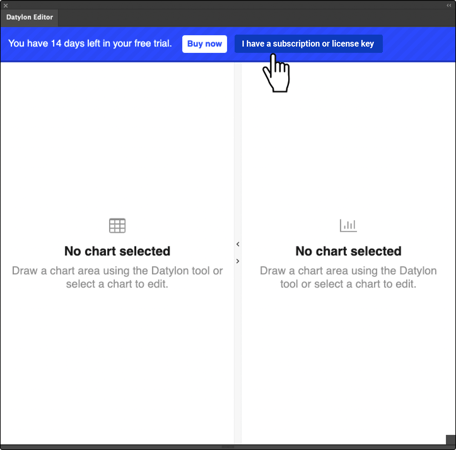
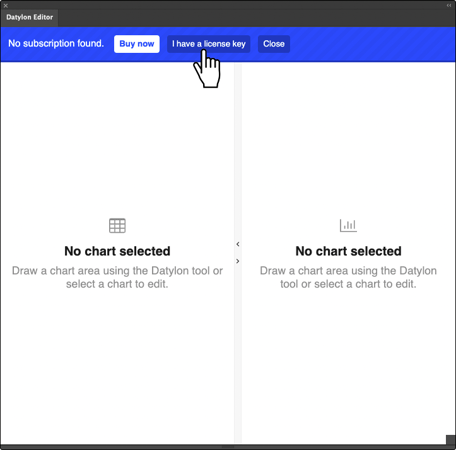
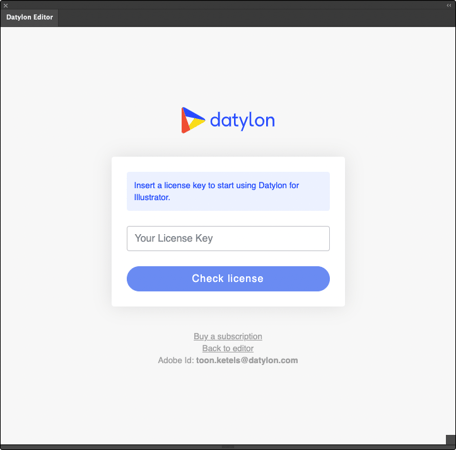
When you use the plugin for the first time, you may encounter an error message stating that "Clipping will be lost on roundtrip to Tiny". Simply check the box that says "Don't Show Again", click OK, and you will be good to go.
Please make sure that your Date and Time OS settings are correct. Drastic changes in OS Date and Time settings may cause login issues in Datylon for Illustrator.
Appendix A
Add the Datylon tool to the basic toolbar
- In Illustrator, open the All Tools drawer by clicking on the 3 dots at the bottom of the basic toolbar.*
- Scroll down to Add Ons: and drag the Datylon tool icon to the basic toolbar.

* It has been reported that in some rare cases, the icon is not visible in the basic toolbar, despite it having been dragged to it. To fix this, click on the list icon in the right upper corner of the All Tools drawer and change to Advanced. The Datylon icon should appear now in the toolbar.
Appendix B
Resetting the licence key
If you find that you need to reset your license, please follow the steps outlined below. If you encounter any issues, please feel free to reach out to Datylon support via chat or by emailing getsupport@datylon.com.
Reset the licence key
Resetting your licence key will deactivate all Datylon features within Adobe Illustrator. Ensure you're have a valid licence if you want to keep using Datylon. After the licence key is reset you can activate the licence again. Learn more details about activating the licence.
To reset your licence key go to Illustrator menu: Illustrator > About Datylon > Reset Licence Key (for Mac) or Help > About Datylon > Reset Licence Key (for Windows)