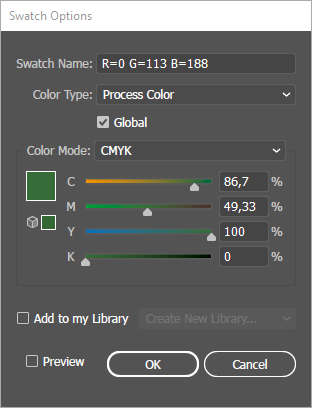How to set spot and global colors for charts in Illustrator
Learn how to use spot and global colors in Datylon for Illustrator
Applies to: Datylon for Illustrator only
Key components of Datylon charts like bars, lines, marks, icons, labels, axes, strokes etc. can be colored in the Datylon color panel using spot colors (CMYK color mode only) or global colors defined in Adobe Illustrator.
Spot colors
Are primarily used to achieve color consistency over all analog printing processes. A spot color is a special premixed ink that is used instead of, or in addition to, process inks, and that requires its own printing plate on a printing press. As such a spot color generates a separate color separation. A spot color is always a global color.
Global color
Is a setting in Illustrator to easily change the color of all objects with the same color. It links the color to a swatch in Illustrator's Swatches panel, so that if you modify the swatch, all objects using that color are updated. Any solid color can be set as a global color in Illustrator.
For more info about spot and global colors, and how to create them, please go the Adobe Illustrator help pages on https://helpx.adobe.com/illustrator
How to select a spot & global color for a Datylon element
Select a Datylon chart, go to the Color property of any chart element and select Color > Palette or Color > Solid > Library. Click on the spot or global color.
- A global color swatch is marked with a small white triangle bottom right
- A spot color has a black dot within that triangle.
Feel free to change the opacity by dragging the Opacity slider or changing the opacity level numerically.
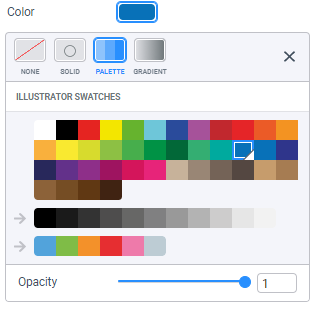
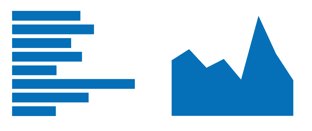
When changing now the color swatch by double clicking the swatch in the Illustrator color panel, all elements of all Datylon Charts using that color will be updated.