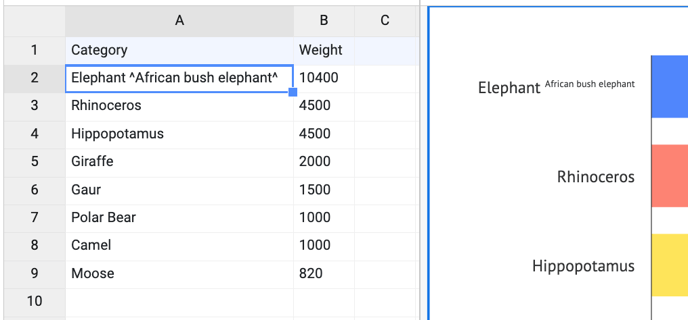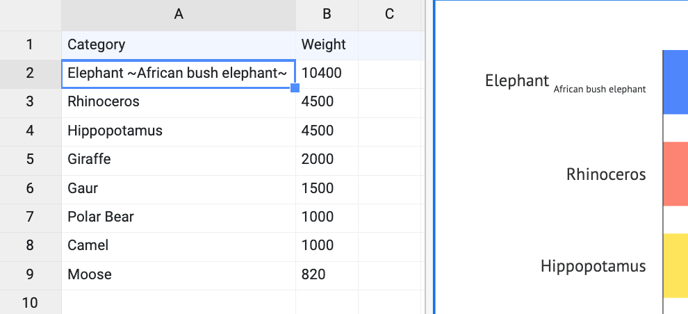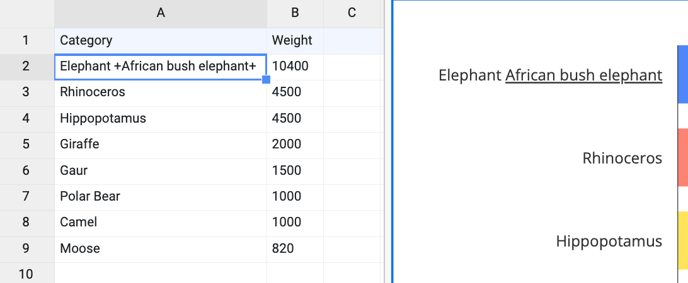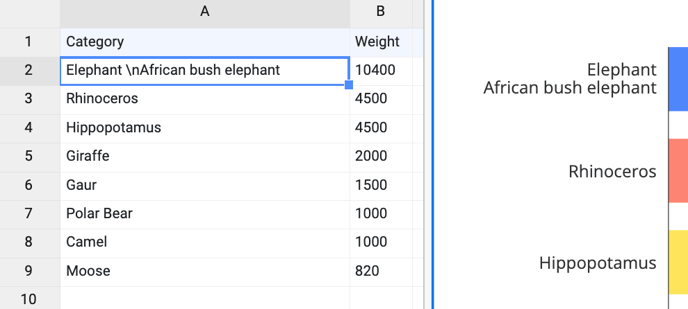How to apply sub- and superscript and other text styling options in labels
Learn how to add subscript, superscript, non-braking space, hard return, and other label styling options right in the data pane.
These styling options can be applied in the data or in certain properties that add content to labels (Prefix, Suffix, Direct labels).
Overview of currently available styling options and their symbols:
| Superscript | ^string^ | |
| Subscript | ~string~ | |
| Underline | +string+ | |
| Styling combinations | ~+string+~ | |
| Non-breaking space | for Windows: Alt+0160 for Mac: Option+Space |
|
| Hard return | \n | |
| Overrule styling | \ | |
| Color | {color:#abc333}your text{color}, where #abc333 is a HEX code. |
You can style the text using special symbols: