How to export artboards from Datylon for Illustrator to Datylon Report Studio?
Learn how to select and export one or multiple artboards to Datylon Report Studio as templates.
Artboards in Illustrator can be exported to the Datylon Report Studio as templates and used online by users who do not have access to or don't use Adobe Illustrator. New designs can be created from those templates and new data can be loaded into them, as such creating a new data visualization.
Datylon charts should be placed entirely within the artboard borders to be included in a template. Otherwise, the chart won't be exported.
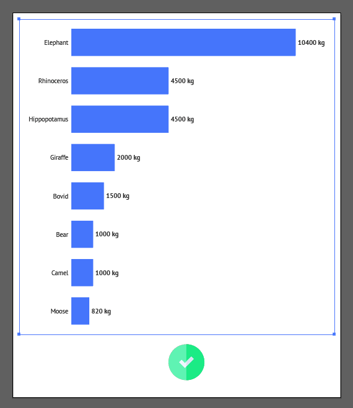 |
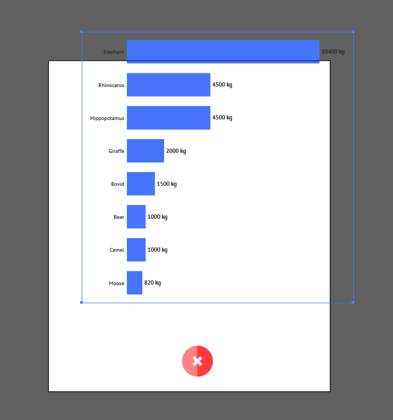 |
Export options
To export one or more Illustrator artboards to the Datylon Report Studio, open the Datylon Import & Export tab, or go to Window > Extensions > Datylon Import & Export in the Illustrator menu and sign in to the desired Datylon account.
After you have signed in to any Datylon account you have access to, the export panel appears.
Before you can export one or more artboards, you have to save the Illustrator document first.
Currently, there are three ways to export one or more Illustrator artboards:
- Export a single active artboard.
Select an artboard by clicking on the artboard itself or any object completely located on the artboard. Then enable the Active Artboard checkbox in the Datylon export panel. Enter a title for your template and export.
- Export all artboards.
Enable the All checkbox in the Datylon export panel. All artboards from the document will be exported to the Datylon Report Studio. Enter a generic title and export. In Datylon Report Studio, the templates will be named with the title name, followed by the number of the artboard.
For example: Artboard 1, Artboard 2, Artboard 3, Artboard 4.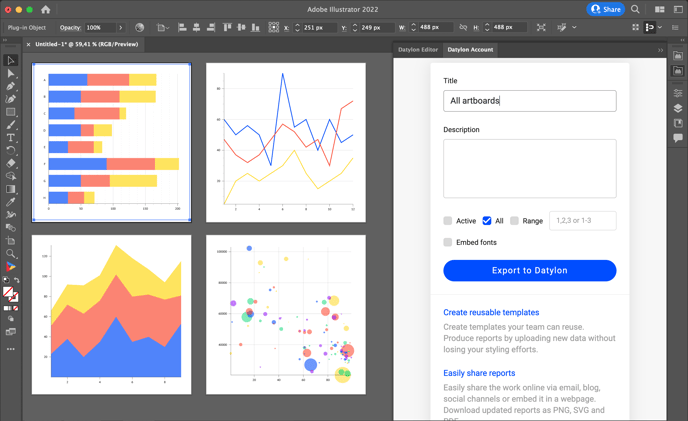
- Export a range of artboards.
Deselect all checkboxes and type the numbers of the artboards you want to export to the "Range" text field. Either as separate numbers followed by a comma (e.g. 1,3,4 ) and/or
a range by means of a dash (e.g. 2-5 ). Then enter the title and export. In Datylon Report Studio, the templates will be named with the title name, followed by the number of the artboard.
For example: Artboard 1, Artboard 2, Artboard 3, Artboard 4.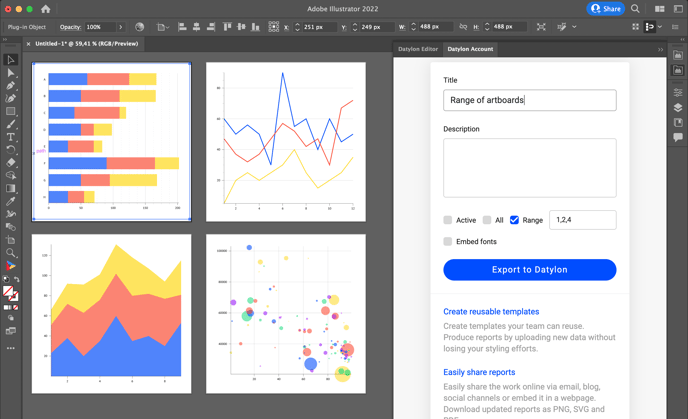
Replace templates in Datylon Report Studio
You can overwrite an existing template in Datylon Report Studio with a new version preserving the initial unique address of the template (UUID). To do this, enter in the Title field of the Datylon Import & Export panel the exact name of the existing template.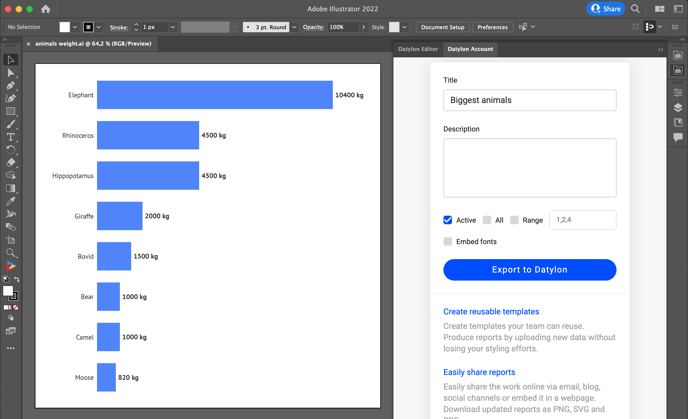
The prompt will appear, offering to choose between three options: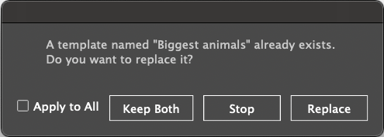
1. Keep both
A new template will be created with a "copy" and a number added to the name of the template.
2. Stop
Will cancel the export process. No new templates will be created.
3. Replace
An existing template with the same name will be overwritten, while the unique address of the template will be preserved.