How to create and use snippets with Datylon
Learn how to create snippet placeholders in Datylon for Illustrator and use them in Datylon Report Studio.
Introduction
A clear benefit of Datylon’s Report Studio is the feature to reuse and share data visualizations by means of templates designed in Datylon for Illustrator.
Designers first create and export templates in Datylon for Illustrator while co-workers then re-use these templates online in the Datylon Report Studio by uploading new data. But until now, the layout of these templates cannot be changed online.
Therefore we created a new chart type called Snippet. This is not really a chart but rather a placeholder where online users can load other templates into. This allows online users to build a wide variety of combinations using templates.
Below you find a short description on how to create Datylon Snippets in Datylon for Illustrator and how to use them in the Datylon Report Studio.
Create a template with Snippet placeholders in Datylon for Illustrator
- Creating a Snippet placeholder is the same as creating any Datylon chart: draw the chart area by selecting the Datylon icon in the main Illustrator toolbar and dragging a rectangle that more or less fits the desired dimensions of the Snippet placeholder. You can easily resize the chart at any moment, whenever needed.
- When releasing the rectangle, the Datylon pane will appear. Select the Snippet chart type in the chart library by scrolling down and clicking on the Snippet card. In the right panel, you will see 2 default Snippets. One is colored in grey so it is easier to manipulate in Illustrator, and one totally transparent.
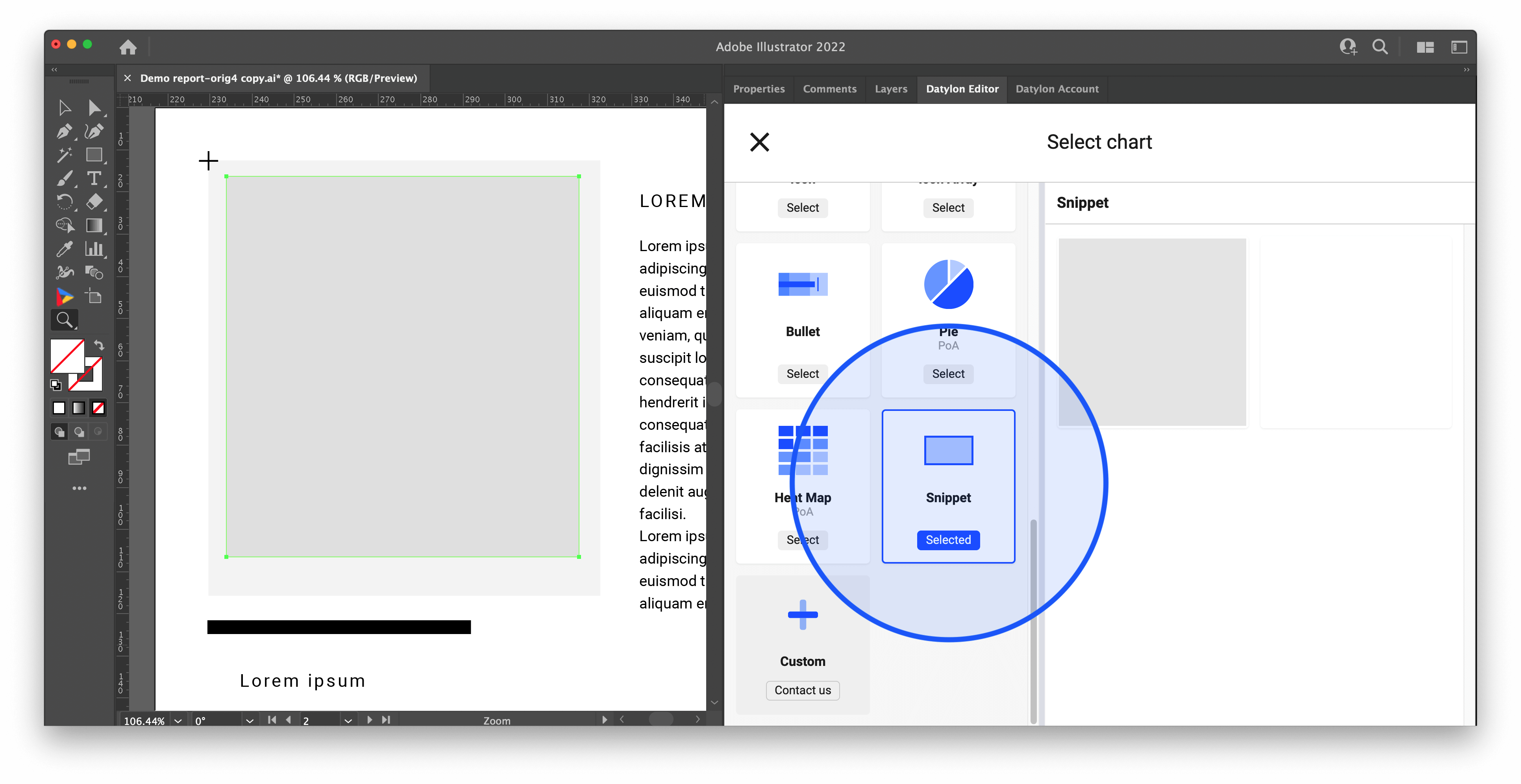
- You can add multiple Snippet placeholders in an Illustrator document. For each created Snippet placeholder, a datasheet is created in the Default Workbook. Give both the Snippet placeholder as the datasheet a logical name in the Datylon editor. This will make it easier to select the correct Snippet placeholder in the template online.
- The newly created datasheet contains only a header: "UUID". The cell below the header will be used to add the UUID of the template that will be pasted in the Snippet placeholder in the Report Studio. See below.
- The appearance of the Snippet placeholder can be changed in Styling > General > Appearance. It is usually not relevant to do so. Also, the other properties under Styling > Snippet are rather used in the Report Studio than in the plugin.
- As the last step, save the Illustrator document and export the active artboard as a template to the Datylon Report Studio. Click Windows > Extensions > Datylon Account. A Datylon pane opens. If you are not signed in, enter your credentials and click Sign-in.
After that click Export to Datylon.
Use snippets in the Datylon Report Studio
- Both Templates or Designs can be used to load as a Snippet in a Snippet placeholder. To be able to load a Snippet into a Snippet placeholder of a template, one first needs to copy the locator (UUID) of the Snippet. Easiest is to Right Click, or Ctrl+Click on Mac, on the card in Datylon Report Studio, and click on Copy Uuid.
Another way is to open the Design or Template and copy the last part of the URL after the last "/" in the browser.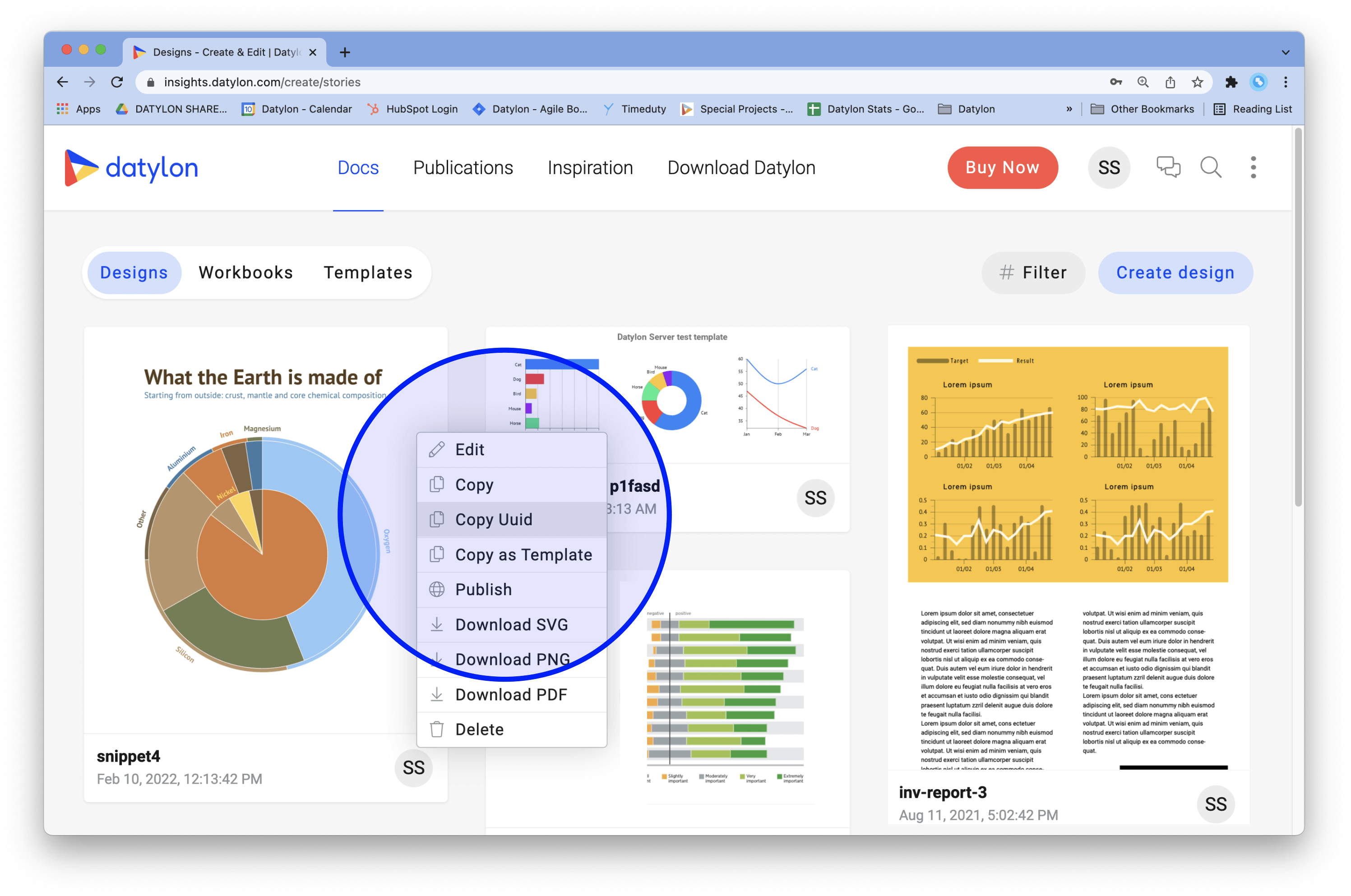
- Now open a Design or create a Design from a Template that contains one or more Snippet placeholders. Click on the Snippet placeholder in the preview pane or on the selection bar on the left.
- Paste the Snippet UUID in the datasheet under the Uuid header. The Snippet template will now load into the Snippet placeholder.
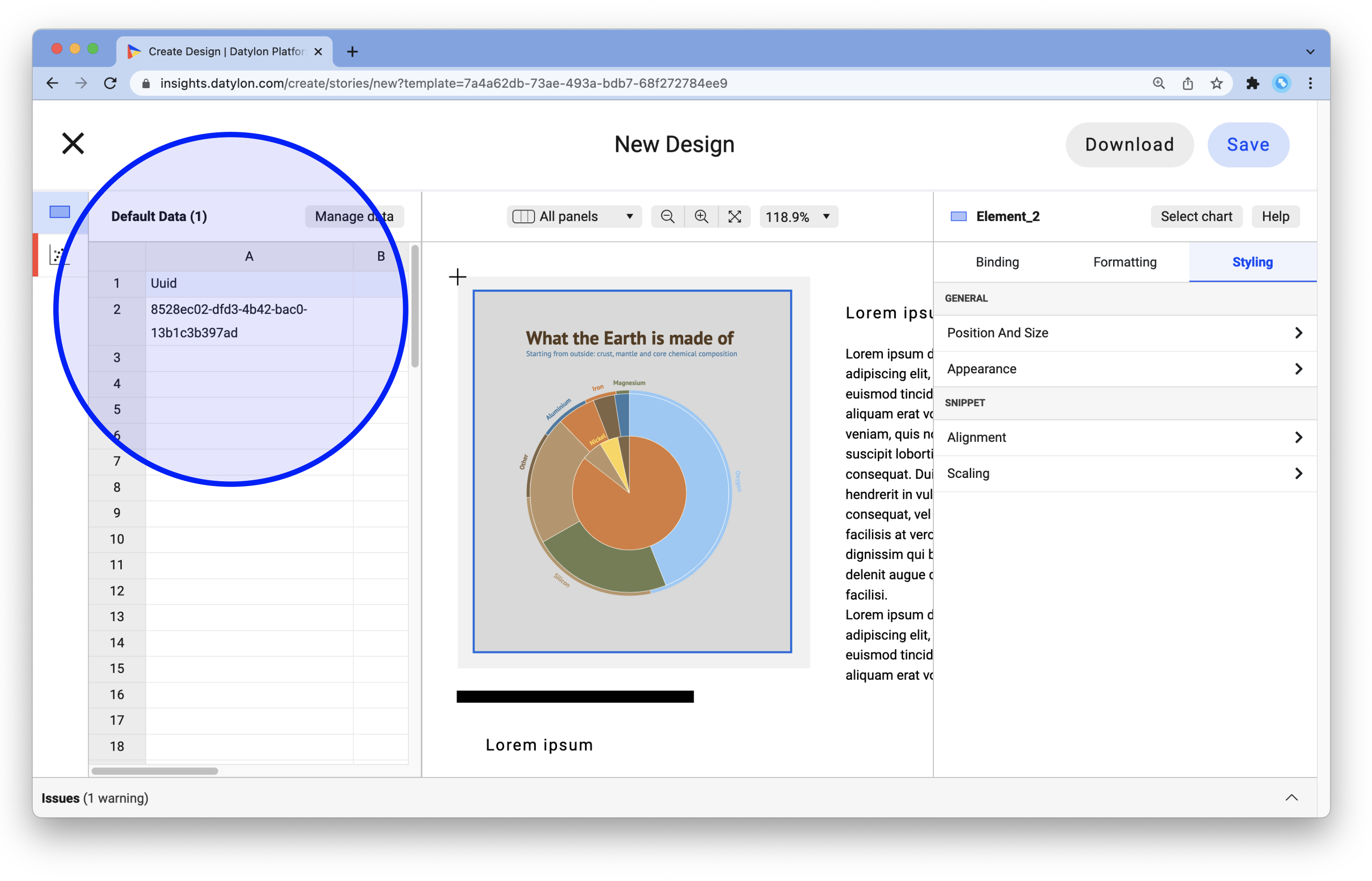
- Under Styling > Snippet you can change the Alignment and Scaling options. If needed change the background or border of the Snippet in Styling > Appearance.
- Now you can use and output your Design as you like.
The link with the Snippet is NOT a live link. Meaning if the origin of the Snippet is changed, the loaded Snippet will not update automatically. If you want to refresh the Snippet, you need to delete the UUID in the datasheet and paste it back again.