How can I report a problem?
How to report a problem, and help us help you
Datylon tools are continuously under development. This means some issues might have slipped through our QA. We highly appreciate it if you report these problems and help us improve our product.
Depending on the product or the type of problem, please send us the information listed below via the contact form, chat or email getsupport@datylon.com.
Datylon for Illustrator issues
- A description of the problem
- Which operating system used
- Which Adobe Illustrator Version used
- Path of the folder where Datylon for Illustrator is installed
- A copy of the log file. The default location of the log file is:
- Mac OS: /Users/$USER/Library/Logs/Adobe/Adobe Illustrator/<AI_version>/Adobe Illustrator/Datylon.log
where $USER is your user name and <AI_version> the Adobe CC version you are using (a version number between 23 and 25).
- Mac OS: /Users/$USER/Library/Logs/Adobe/Adobe Illustrator/<AI_version>/Adobe Illustrator/Datylon.log
If a folder is not visible, it might be hidden by default. In that case, use ‘Command+Shift+Dot’ in the Finder to show hidden folders.
-
- Windows: C:\Users\<user_name>\AppData\Roaming\Adobe\Logs\Datylon.log
Where <user_name> is your own user name.
- Windows: C:\Users\<user_name>\AppData\Roaming\Adobe\Logs\Datylon.log
If it concerns a specific file, don't hesitate to send us your Illustrator file as well.
Datylon Report Studio including Datylon Online chart maker
- A description of the problem
- Which operating system used
- Type and version of browser
Datylon login issues
In case of login issues into the Datylon Report Studio, we might request you to send us the Network trace file. This can be obtained in the following way:
- Open a Google Chrome browser.
- Open a New incognito window. You'll find this under the three-dotted icon in the top right corner of the window, right of the address bar.
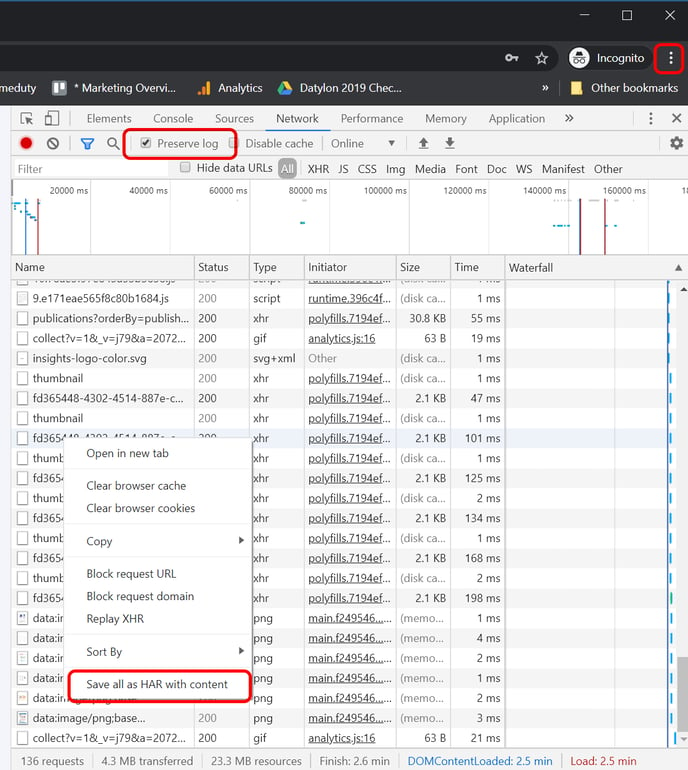
- Open the developer tool, also under the three-dotted icon > More tools > Developer tools
- Enable the Preserve log radio button underneath the menu bar.
- Now sign in on the incognito window at https://insights.datylon.com using your username and password.
- Once signed in, or after a sign-in problem occurred, save the network trace file (HAR file), by Ctrl-Click (mac) or right-clicking (Win) any field in the Name column and select Save all as HAR with content.
- Send us the HAR file with WeTransfer or any file transfer service, and provide us with the details of your Operating System together with the browser version.
Contact info
We are happy to hear about issues, additional questions, opinions, product feedback, or other support questions using:
- Chat on this site (no option to attach log or image files)
- Email at getsupport@datylon.com
- Contact form
We will try to address your request and respond to you as soon as we can, during office hours Central European Time zone (UTC+1).
Request a new feature
Did you get an idea for a potential new product feature? Your comments, suggestions, and ideas are very important to us. Please use this form to submit your feature request.